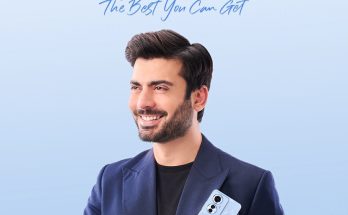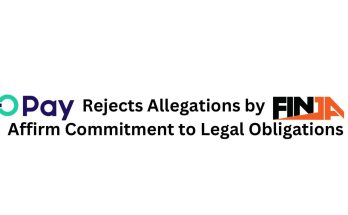The era of Windows 7 will end soon. This might be the right time to upgrade your PC to Windows 10. Microsoft is ready to end support for Windows 7 on January 14, 2020. This means that PCs or laptops running Windows 7 will no longer accept new ones after this date. Updates, bug fixes, security patches, or even technical support from Microsoft Customer Service. Microsoft just wants to focus on the new decade of Windows 10. The good news for you is that you can still upgrade to Windows 10 for free on your computer.
The Microsoft support website has shown that Microsoft will stop support so the company can focus on supporting newer technologies and improving user experience. Instead, the technology giant recommends users install Windows 10 before January 2020. “If your computer is running Windows 7, you will no longer see security updates after January 14, 2020. It is important to upgrade to a modern operating system such as Windows 10 which provides security updates to keep you and your data safer In addition, Microsoft’s customer service is no longer available for technical questions, Windows 7 Server Windows 7 support will also be interrupted from time to time, such as certain games like Backgammon Internet and Internet Checker and online manuals for Windows Media. The central program will be terminated in January 2020, “said support documentation. Microsoft for Windows 7.
Must Read: 5G is on a slow road in the Gadget Gala
Although Microsoft is not talking about providing a free upgrade for Windows 10, but asking users to buy a new version, users can still switch to Windows 10 for free. Here’s how to upgrade to Windows 10 for free:
Step 1: Visit the Windows 10 download page.
Step 2: Click “Download Tool Now” on the page and download Windows 10 Media Creation Tool.
Step 3: Now start the Media Creation Tool and accept the license terms.
Step 4: Then select “Update this computer now” and click “Next”.
Step 5: Click on “Save files and private applications” and then on “Next”.
Step 6: After clicking the install option, Windows 10 will begin installing. However, this will take time.
Step 7: After Windows 10 completes the installation, the user must be connected to the internet and go to Settings> Windows Update> Activation. The computer / laptop is then activated with a digital license.
It is important to note that this Windows 10 update method does not work on computers running unlicensed or “cracked” versions of Windows 7. Source