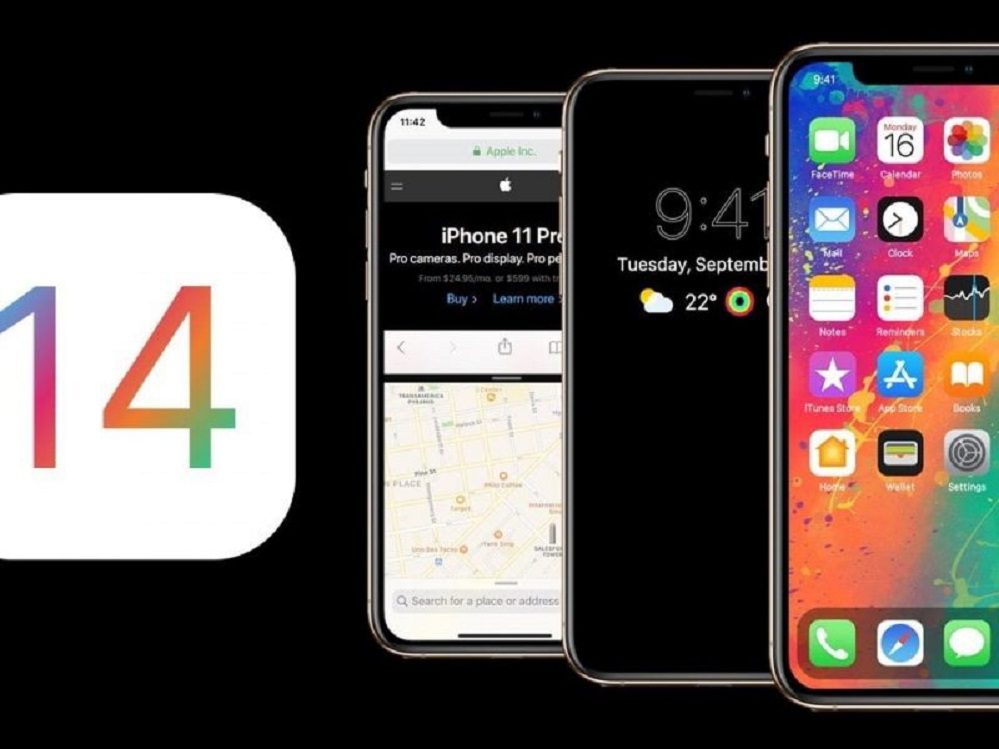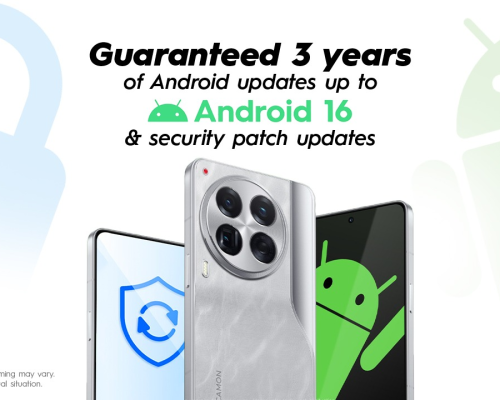If you are bored of the same old look on your Android smartphone and want to do something new, try iOS 14. We’re not telling you to buy an iPhone, you can try the refreshed new look of iOS 14 on your. Android smartphone. Here is our step by step guide to completely change the look of your Android smartphone to iOS 14. How to make your Android look like an iPhone
Make your Android an iPhone Launcher: iOS 14 Launcher
The home screen launcher is the first thing that comes to mind when customizing an Android smartphone. To get the iOS 14 look, you need to install this iOS 14 launcher first, it will give you a perfect iOS 14 look. It comes with a bunch of iOS 14 exclusive features like swipe down search and more.
Must Read: Google keywords: how important are they and how to insert them
The iOS 14 launch comes with a lot of great features including action center, search bar down, lock screen, and iOS-like notifications. Search appears every time you swipe down on the home screen and you can turn it off in settings. You also get the lock screen with this launch which you can also turn off from the lock screen. Also read Top three ad-free launchers for Android.
Lock screen: iOS 13 lock screen and notifications
If you don’t want to change the home screen launcher because you don’t want to waste muscle memory when it comes to opening apps. You can try to set a lock screen on the smartphone which looks like the iOS lock screen on iPhone. This app is called iOS 13 Lock Screen & Notifications and it comes with a lot of features.
IOS 13 lock screen and notifications come with a lot of features, including interactive notifications and more. You can see notifications on your lock screen and interact with them right on the lock screen without unlocking your smartphone. You can activate the password to make your smartphone private with a lock code.
Control Center: Control Center iOS 13
Control Center iOS 13 is a perfect choice for you if you want the iOS control center to look on your Android smartphone. This app is the perfect app for you to make iOS devices control center look perfect. It not only looks like this control but also works like the one on the iPhone.
You will get all the toggles where you want them with more toggles to activate. You can add and remove toggles from the control center to customize it to your liking. You can move app shortcuts to launch them from Control Center without going to the app drawer.